Wi-Fi hotspot is one of the feature that are available in Android devices. You may want to convert your Android device into a Wi-Fi hotspot maybe due to the following reason.
*. You have Internet on your mobile and want to share it with your laptop.
*. You want to share your internet with your friends.
*. You have another devices that you want to connect to internet.
To start a Wi-Fi hotspot open your device settings.
Under Wireless & Networks tap on More….
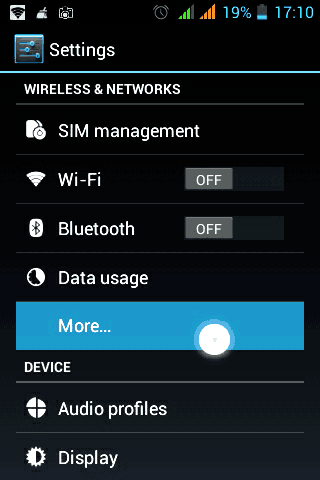
A Wireless & networks settings will come up.
Go to Tethering & portable hotspot and tap on Wi-Fi hotspot. Tap on the position as shown on the image below
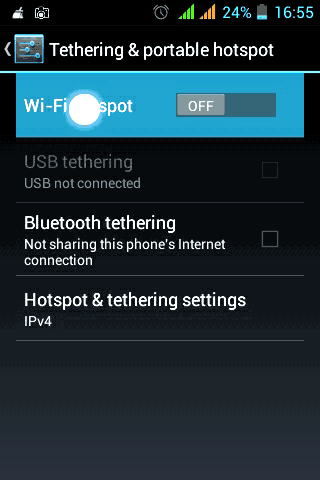
Next, click on the Set up Wi-Fi hotspot to set up the network name and password
Now type in the Network SSID any name you want which will be your network name
Select the Security as WPA PSK or WPA2 PSK.
Type the password in the password field which will be needing when connect to the network i.e. Wi-Fi.
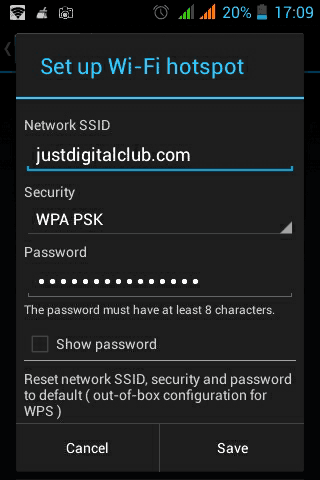
Next select the number of user or the number of devices that can connect to the network.
Now apply the settings by hit the save option.
Last but not the least turn the network on.
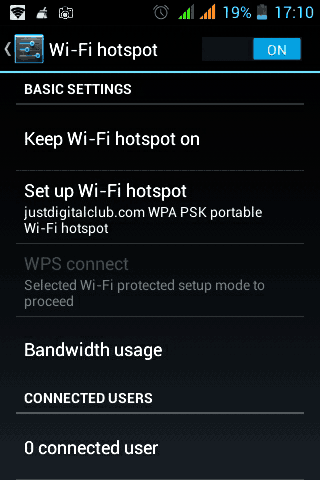
Now you can connect the other device to your Android Wi-Fi network
PS: To share the device internet with others, make sure that you enable your data connection