Many of us love to post stories to our Instagram. But have you ever wondered and want to post your story from your PC? Have you ever tried to do so but you did not find the options or ways to post your Instagram story from your PC? In this article, we will show you how to post your story to Instagram. We will leverage the power of the Developer Tool of different browsers to achieve our objective.
Post Instagram Story Using Google Chrome
Open Google Chrome and log in to your Instagram Account.
Next, you need to open the Chrome Developer Tools, you can do that by clicking on the menu on the top right corner of Google Chrome and navigate to More tools > Developer tools. You can use the shortcut Ctrl + Shift + i to do the same.
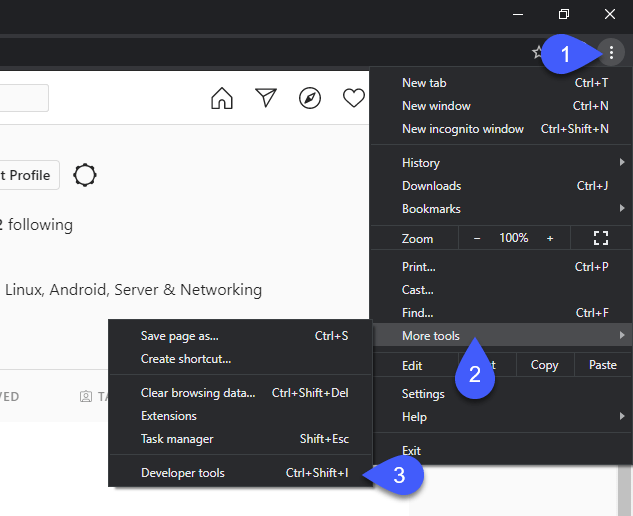
On the top left corner of the developer tools, you will find a mobile icon. Click on that icon and the window will turn into a mobile view.
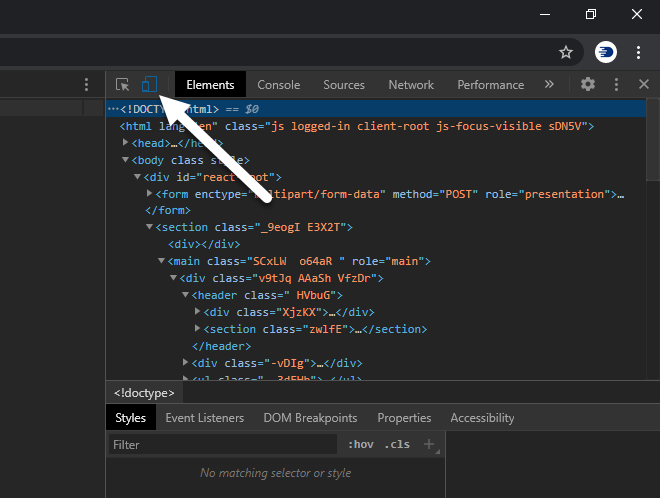
For the best view, change the layout of the developer tools to dock either left or right within the chrome window. To do so, click on the three-dot menu icon on the top right corner of the developer tools and choose the Dock size to Dock to left/right
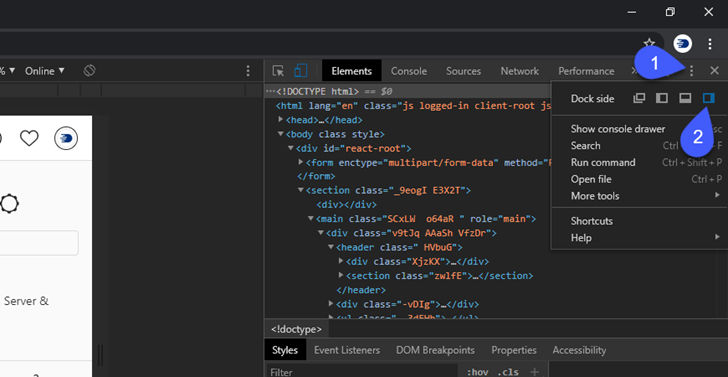
You may need to refresh your browser in order for Instagram to load in the mobile view. After you have successfully followed the above steps, you will find the “Your Story” option which you can share your story.
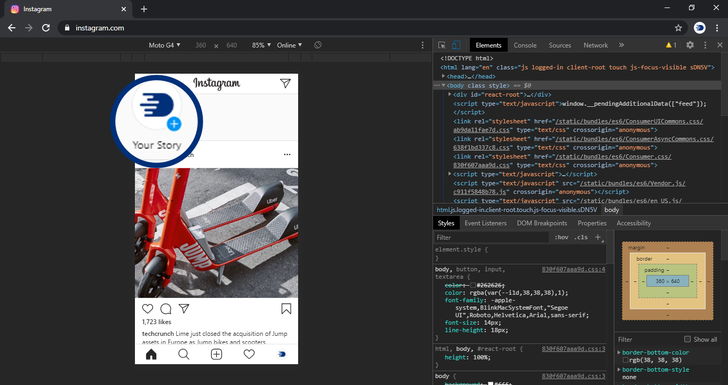
After you have shared your story, click on the cross icon on the top right corner of the developer panel to close the developer tools.
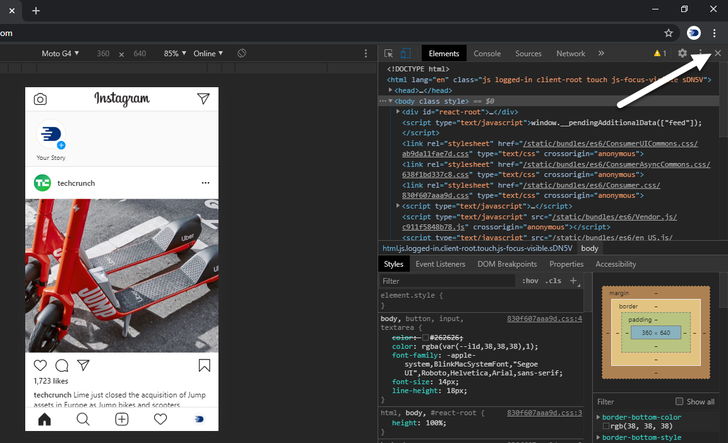
Post Instagram Story Using Mozilla Firefox
To post Instagram Story in Firefox is actually very easy and simple if you are using the latest version of Firefox. We are going to use a Responsive Design Mode that comes along with the developer tool.
To open the Responsive Design Mode of Firefox, click on the Menu Button on the top right of the Firefox window. Then, navigate to the Web Developer.
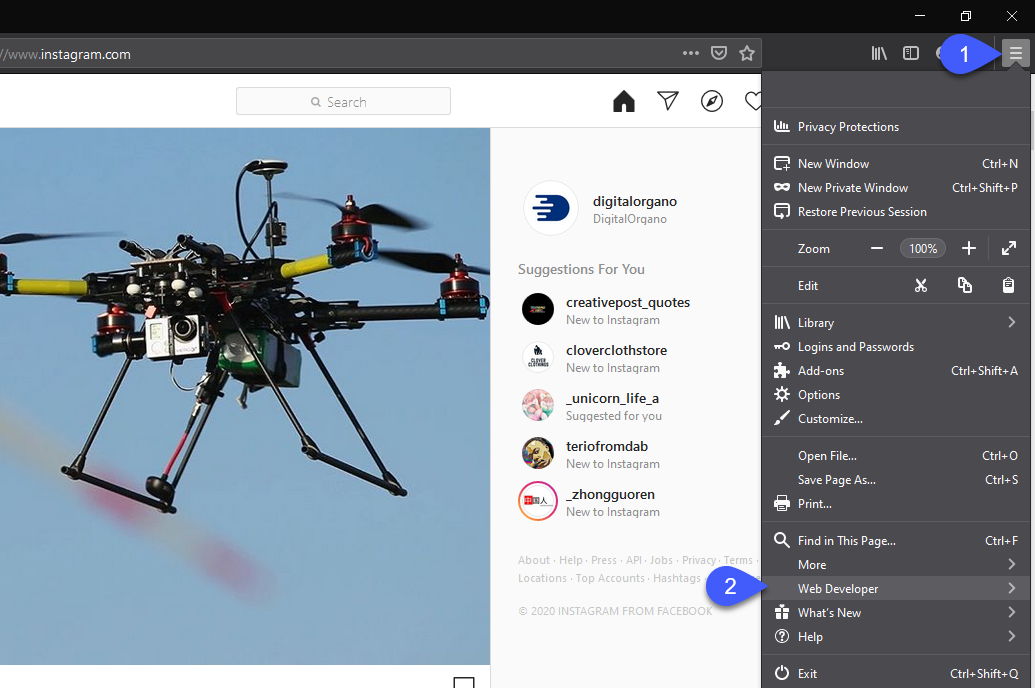
From the Developer Tool list, select the Responsive Design Mode. The shortcut to open the Responsive Design Mode in Firefox is Ctrl + Shift + M.
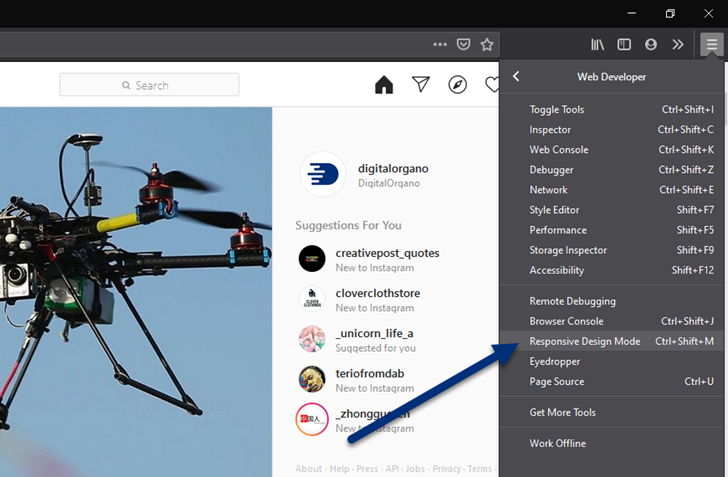
On the top bar, change the device list any other device name other than Responsive.
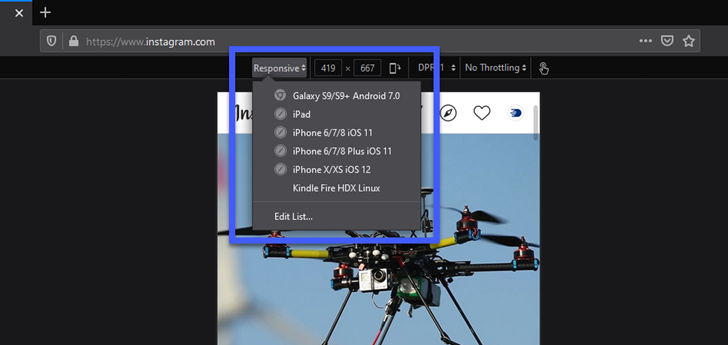
Now you can log in to your Instagram account to post your story from your Firefox browser.
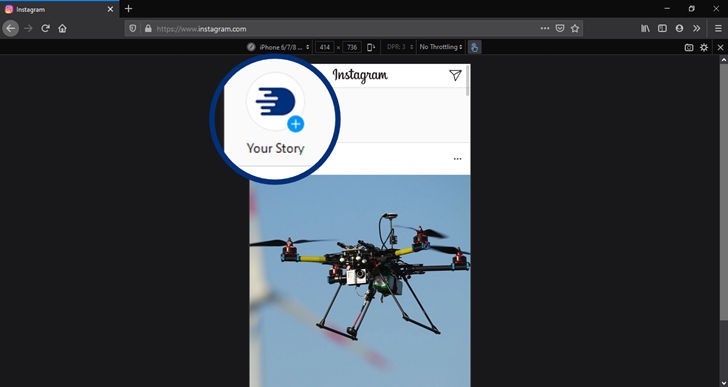
After you have done posting, close the Responsive Design Mode by clicking on the cross icon on the right corner of the Responsive Design panel.
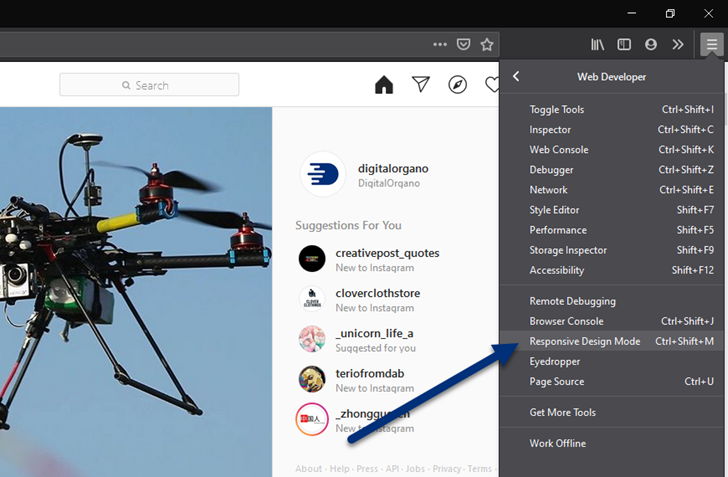
We hope that this article helped you to add post your favorite Instagram story from your PC. If you like the article, then please follow us on Instagram