Don’t you feel annoying that every time you have to click on the ^ type button which will display the hidden icon tray icon.
![]()
Well in this tutorial we will show you how to display all the hidden tray icon on the taskbar.
1. The first thing that we need to do is go to the Taskbar Properties by right click on the Taskbar and tap Properties.
2. On the Taskbar Properties select the Taskbar tab and tap on Customize button.
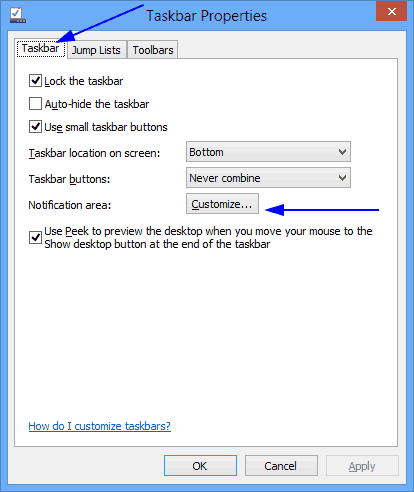
3. When the Notification Area Icons settings come out, uncheck the Always show all icons and notifications on the taskbar and apply the setting.
![]()
Now all the tray icon will appeared on the taskbar