In this article we will share you one software utility that will help you to download the latest Kaspersky database. This utility is useful for two main reason
- You don’t have Internet connection on your system and need to download the latest database from another system with Internet access.
- You have to update the database on multiple devices or system.
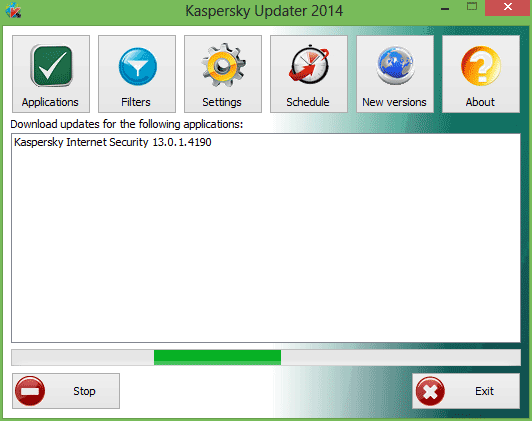
Kaspersky Updater is a program designed to download and manually save updates and modules of the Kaspersky Lab’s software into a separate directory.
With the help of the utility you can download updates for any Kaspersky Lab’s applications installed at your system. Once downloaded, the updates can be saved onto a USB storage or in a local folder or network folder.
To start using this utility download it from the the link given below
Download Kaspersky Offline Updater
1. Extract the zip file and run KasperskyUpdater.
2. Click on the Applications and tick the Kaspersky application and version that you want to download. The version of your Kaspersky software can be found by hover on the Kaspersky icon that can be found in the tray icon.
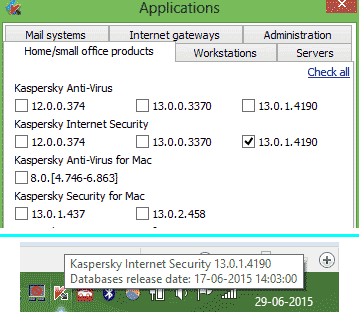
3. You can also filter the database to download only for specific architecture and operating system by clicking on the Filters button.
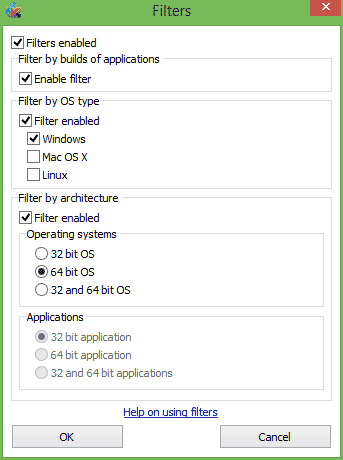
4. There is a settings in the utility that you can change by clicking on the Setting button and configured it that suitable your needs.
5. Next click on the Start to start downloading the latest database
6. After the download is completed, open Kaspersky main application then go to Settings › Update Settings › Update Source. Click on the Add button and browse the Updates folder that is present in the Kaspersky Updater folder and apply the changes by clicking on the OK

IMPORTANT: Make sure you un-tick the Kaspersky Lab update servers
Now run the update from the main application and it will update your Kaspersky Database.
Hope that this article helped keeping your Kaspersky database up-to-date.If you have any questions or suggestions, please feel free to leave us a comments