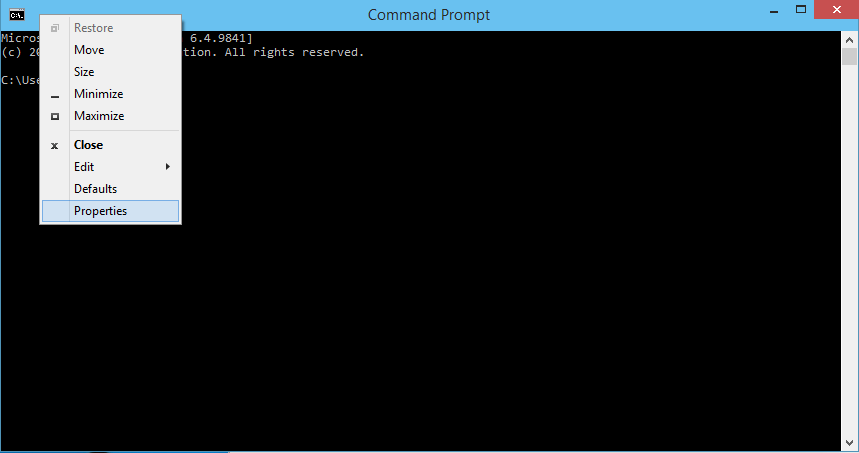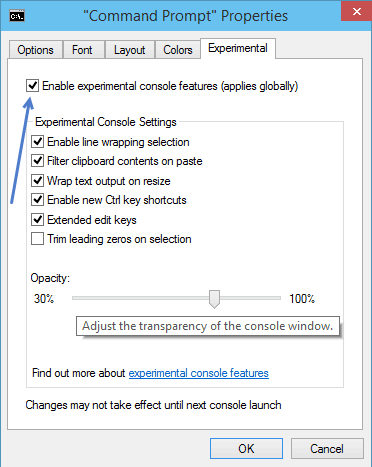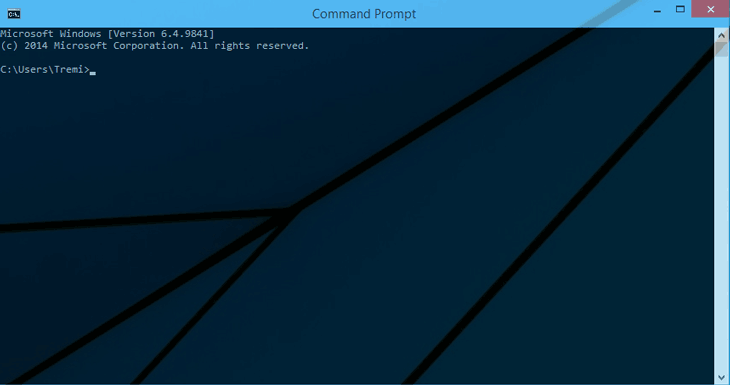After a very long time, Microsoft has decided to make the Command Prompt transparent, just like in Linux. So in Windows 10, you will be able to customize your Command Prompt and make it transparent.
But by default, it will not be transparent, which mean you have to customize it by yourself. To do so, follow the below steps.
1. Open Command Prompt by pressing Windows key + R. In the run dialog type cmd and press enter.
2. When Command Prompt come out, right click on the title bar and select Properties.
3. Select Experimental tab on the Command Prompt Properties.
4. Check the Enable experimental console features option.
5. Adjust the transparency or opacity with your choice.
6. Apply the change by clicking on the OK button.
That’s all, you will now have a transparent Command Prompt windows.