Microsoft .NET Framework is required by almost all third party software, which mean user have to install these framework in their computer in order to run the software. The version of framework needed depend on the software. NET Framework 3.5 come pre-installed with Windows 7 and version 4.5 with Windows 8. But when you try to open a software that required .NET Framework 3.5 in Windows 8, you may get error that request you to download and install .NET Framework 3.5.
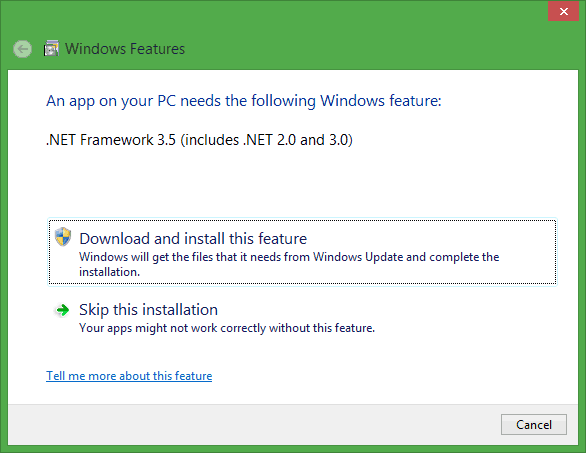
The good news is that you don’t have to download this framework because it is already included in the Windows 8 setup disc in which you can installed it directly from the setup disc. You just need to follow a few steps.
This method requires Windows 8 Setup disc or Windows 8 Setup files
Next open Command Prompt as Administrator.
Type the following command in the Command Prompt
DISM /online /enable-feature /featurename:NetFx3 /All /LimitAccess /Source:H:\sources\sxs
In our example H:\sources\sxs is our path, you can change it with the correct path to the setup file.
The moment you execute the above command it will start to install .NET Framework 3.5 which may take few minutes to complete.
Now, you can run any software which required .NET Framework 3.5 in your computer.