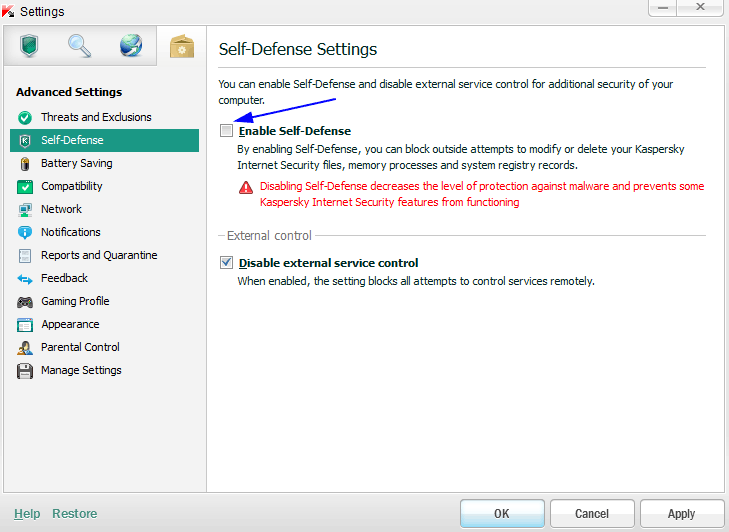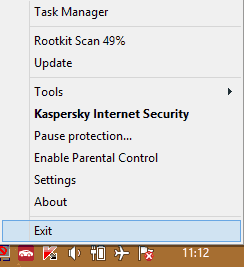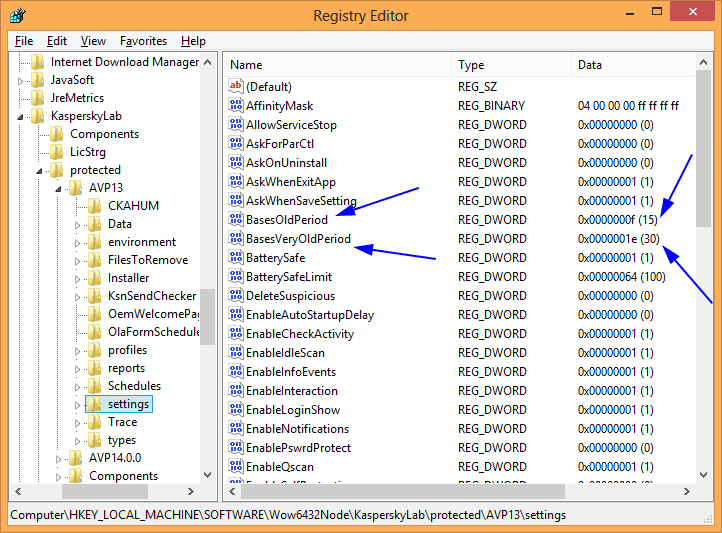Kaspersky Internet Security or other Kaspersky software have the behavior of updating its database everyday. if it don’t get an update it will alert you that the database is out of date even if the database is only 1 day old. Well for security reason, it is good to update everyday. But what if you have access to Internet once in a week or twice in a week. Don’t you find it annoying that every time Kaspersky pop-up its window along with wired sound and request for update? Well in this articles we will show you how to change Kaspersky behavior needs for updating its database.
- Open the main Kaspersky application window.
- Click the Settings link.
- Next go to Advance Settings → Self-Defense.
- Disable Self-Defense by uncheck Enable Self-Defense and apply the change.
- Exit the application from the tray.
- Open Registry Editor by pressing the Windows Key + R and type regedit and press enter.
- Navigate to the following key
For 64-bit / x64
HKLM\SOFTWARE\Wow6432Node\KasperskyLab\protected\AVP[version]\settings
For 32-bit / x86
HKLM\SOFTWARE\KasperskyLab\protected\AVP[version]\settings
- In the right pane find the two DWORD entries, BasesOldPeriod and BasesVeryOldPeriod
- Edit these two entries by changing its value. The value is the number of days that from the last update it will show a pop-up window and ask for update. BasesOldPeriod is for minimum period or in other words the warning will become Yellow and BasesVeryOldPeriod for maximum period or the warning will become Red.
- In our case we change the BasesOldPeriod to 15 days and BasesVeryOldPeriod to 30 days.
N.B: While editing the value select the value as Decimal for easier editing
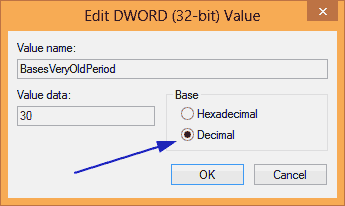
- Now it is done, but just make sure that you re-enable the Self-Defense in the Kaspersky Settings.