WhatsApp is one of the popular social networks that are used by people around the globe. Initially, it was designed only for the mobile devices. However, now it is available for a wide variety of phones including Android, Blackberry, Nokia and Windows devices. However, did you know that you can also use WhatsApp on your desktop Computer? Well, in this post we will show you how you can use WhatsApp not only on your cell phone but on your computer too so that you can chat and text with your friend and family from your favorite device.
Also Read: Run Any Android Apps On PC Using Andy
There are two ways you can use WhatsApp from your computer. And we will show you both the methods.
WhatsApp Desktop Client
WhatsApp Desktop Client is a normal program that you can install like any other program on your computer. Using Desktop version will offer two unique features compare to the web client. With desktop version, you have the ability to use the keyboard shortcuts during your chats, and notifications can be sent directly to your desktop. For the setup, you can download and install from the link below. Make sure to download the setup based on your computer’s operating system.
Download WhatsApp Desktop Client
WhatsApp Web Client
The only difference between the Desktop Client and the Web Client is that in Web client, you don’t need to download anything to your computer. Instead, all you need is your favorite browser (eg. Chrome, Mozilla Firefox, etc) to login to your WhatsApp account. If you are planning to use your Web Client to access your WhatsApp on your computer, you can visit the below link from your browser.
How to Login To WhatsApp From A Computer
Once you have decided the method to use for login to WhatsApp from a computer, you can follow the below step to authenticate yourself.
- Open WhatsApp from your phone.
- Navigate to Settings > WhatsApp Web.
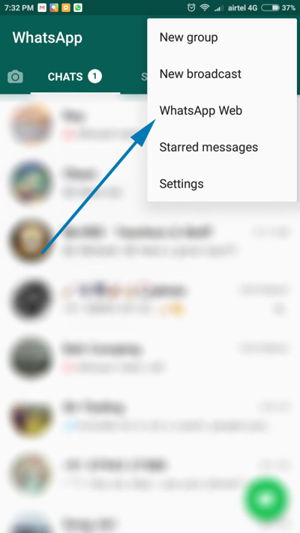
- Choose Scan QR Code.
- Open WhatsApp Desktop Client/WhatsApp Web Client
- Hold your phone’s camera up to the computer screen to scan the OR Code.
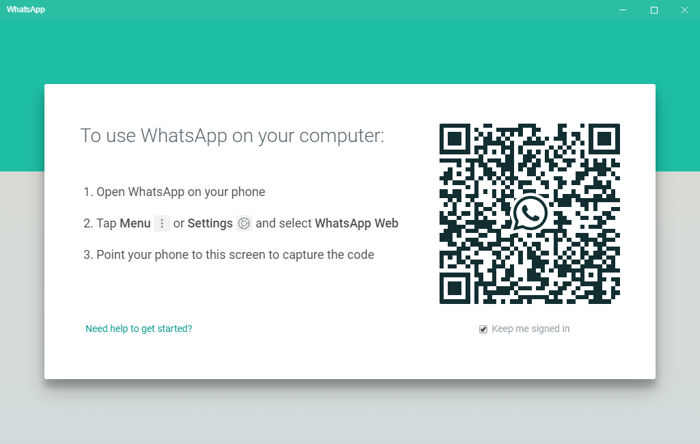
- The WhatsApp Client (Desktop or Web) will automatically sync everything (Contacts & Messages) from your phone to the client on your computer.
- Now you can close down the WhatsApp on your phone and use it from your computer
N.B: WhatApps must be installed on your phone and your phone is connected to the internet.
Hope, this post helps you how to login to your WhatsApp account on your computer. If you do, please follow us on Twitter for more tutorials. You can also find us on Facebook and Google Plus.