In this tutorial we will show you how to customize your Pendrive name and your pendrive icon.
1. Open notepad and type in the follow snippet
[autorun]
icon=icon.ico
label=DigitalOrgano
You can change the DigitalOrgano label to any name you like. This will appear as the name of your drive
2. Save the file as autorun.inf. You can do that by click on the File > Save As and select the Save as type to All Files and filled the File Name as autorun.inf.
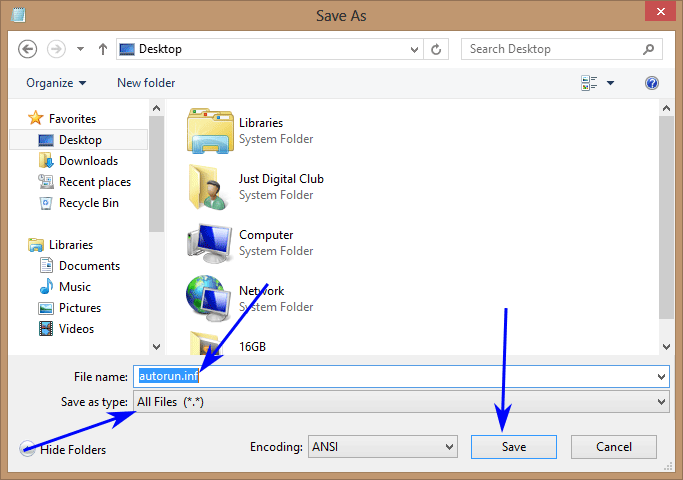
3. Choose the icon that you like to make as your pendrive icon (We recommended that you use 64×64 square image) and rename as icon.ico.
4. Insert your pendrive and copy both the autorun.inf and icon.ico to your pendrive root.
Now remove your pendrive and reinsert it and you will see the new icon and the new name of your pendrive
![]()
Note: If you have an autorun.inf folder at the root of your pendrive, delete it or else it won’t work