Welcome to our next WordPress tutorial. Today we are going to discuss on how to change the WordPress database prefix. By default installation of WordPress, database will have a ‘wp_‘ prefix. So for security reason it is always the best practice to change the default database prefix.
To change the prefix first install and activate Change Database Prefix.
Next go to Settings>Change DB Prefix to change the prefix.
Now you will find two field, Existing Prefix which is the current database prefix and New Prefix which is our new prefix.
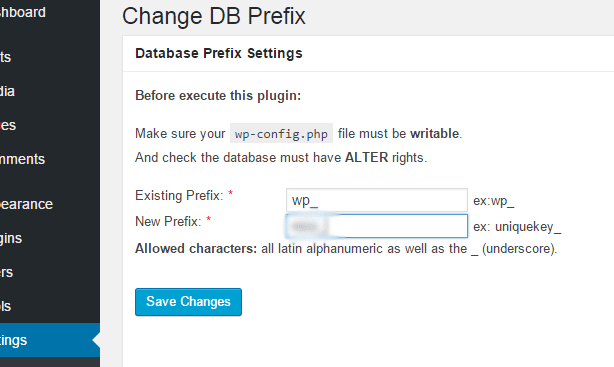
Fill in the new prefix field the new prefix that you want for your database and click on the Save Changes button.
Now you have just update you WordPress database prefix and you can uninstall the plugin.
If you have any problem in changing the database prefix, you can leave us a comment and we will try to solve it 🙂