When you installed a Windows 10 operating system or when you bought a preinstalled Windows 10 PC, by default the This PC shortcut is missing in the start menu. But you can still access the File Explorer directly by pressing Windows key + E or by clicking on the This PC icon in the Desktop. However, lots of users have the habit to launch any application through the start menu, that includes the way they access the File Explorer (This PC). If you are one of those people, then don’t worry, we will guide you how to add This PC shortcut to your start menu.
Add This PC Shortcut to Start Menu (The Long Way)
- Open your Settings by pressing Windows key + I or simply search Settings in the Cortana’s search box. Alternatively, you can open Start Menu and click on Settings.
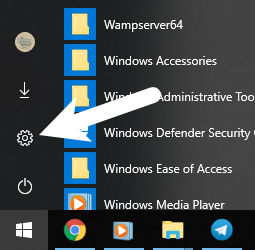
- Now in Windows Settings go to Personalization.
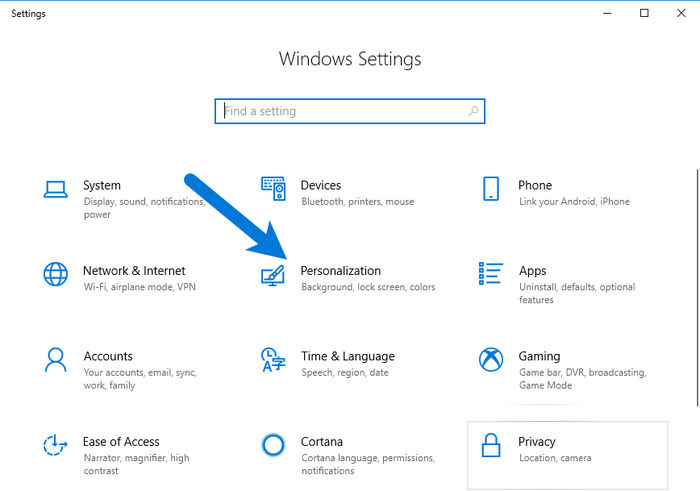
- Click on Start from the left pane and then click on Choose which folders appear on the Start.
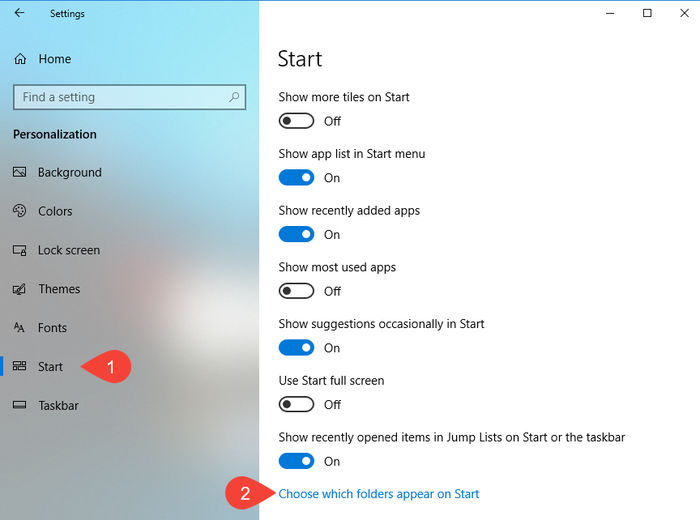
- Finally, you need to set the toggle button for File Explorer to On.

Now check your start menu, a File Explorer icon will appear above your Settings icon.
The Short and Easy Way to Add This PC to Start Menu
This is the fastest and simple way to add This PC shortcut to the Windows 10 Start menu. All you need to do is right-click on the Settings icon that is in the Start menu.
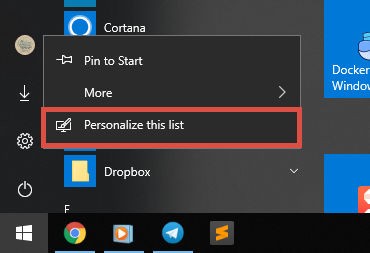
You will get an option Personalize this list, click on it. After that, you can toggle the File Explorer option to On.
This will immediately add This PC shortcut to the left-side pane of Start Menu. Now you can access your File Explorer by simply tapping on that This PC icon on the start menu.
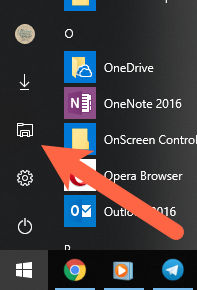
Also Read: Guide to Prevent Users from Changing Wallpaper on Windows 10
We hope this article helps you in adding the This PC or File Explorer shortcut to the Start menu of Windows 10. If it does, please share this article with your friends. Also, you can follow us on Twitter, Facebook and Google Plus.