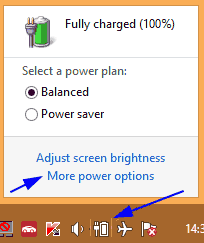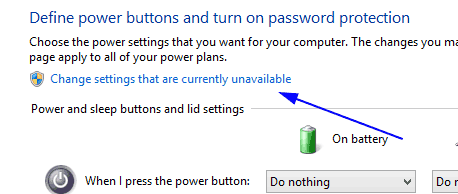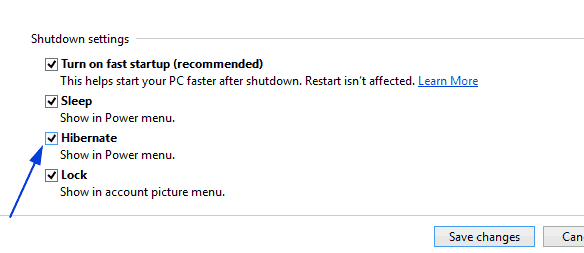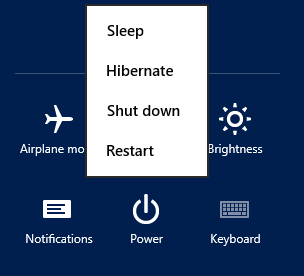Hibernate in Windows 8 is not enable by default so when you try to hibernate your system, there is no option for it. To enable it click on the battery indicator in the tray and select More power options.
In the Power Options, click on the Choose What the power buttons do which is in the left side of the windows.
When the setting come up, Click on the Change settings that are currently unavailable in order to have the option to change the Shutdown settings which is below the windows.
Now we will be able to change the setting. So, just check the Hibernate option and click Save changes
Now Hibernate option will be available in the shutdown button