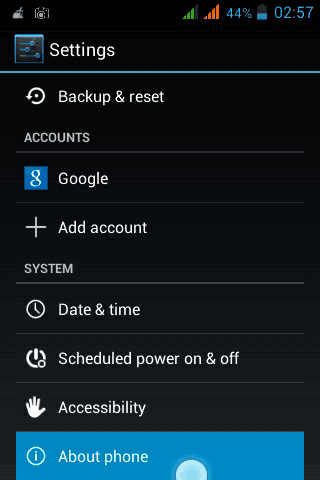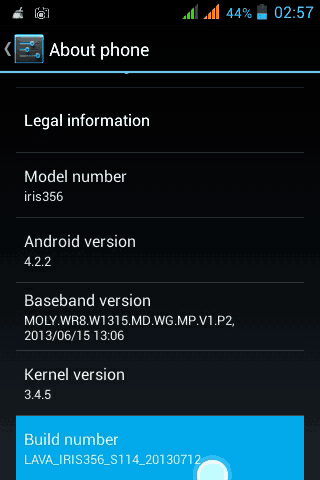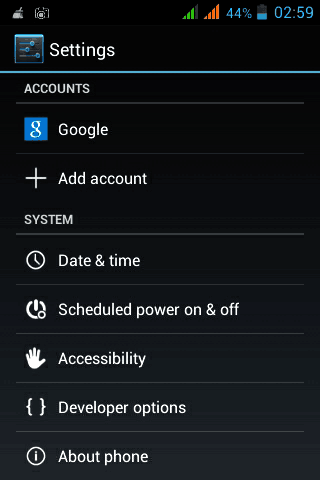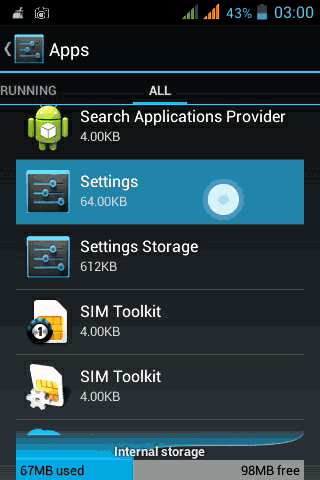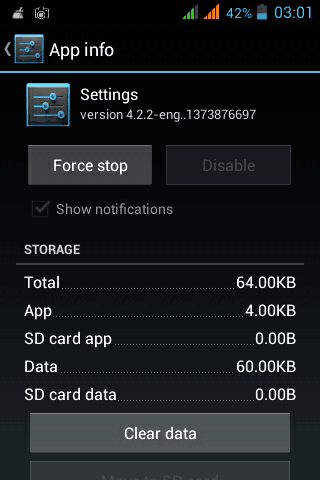We have already discuss earlier about one of the best trick that can be perform on Android Devices in which the Android screen will be full of Moving Jelly Bean.
Well, here we are with another trick that are hidden in Android devices. So what is it? It is the Developer Tool that are hidden in the device. This tool are mostly used by Apps developer to test their application. In the old version of Android OS this tool is shown to all users. But in Android 4.2 and above, Google decided to hide this tool by default so that not all user will be able to see this tool. However you can enable it by performing a simple trick.
Disclaimer: This tool is intended for developer or professional users only and is not intended for basic user. We will not be responsible for any data loss or hardware damage. So, use it at your own risk
Enable Developer Tool
1. Go to device Settings and scroll down to the bottom till you find the About phone menu.
2. Inside the about menu, find the Build number.
3. Tap on the build number 8 times and you will get a message You are now a developer!
4. Go back to your phone Settings, and just above About phone you will see Developer options.
Under this tool, you will see many useful option such as Show touches, Pointer location, Window animation scale, etc.
Disable Developer Tool
1. To make this tool disappear again, go to Settings and tap on the Apps menu.
2. Under Apps swipe to All.
3. Scroll down till you find the Setting application.
4. Click on it and tap Clear Data.
Now the developer tool will be disappear from your device settings.