In this tutorial we will show you how to customize your Windows Explorer in such a way that when you browse around your files, it will be just like browsing using Google Chrome. Actually there is no such feature in any version of the Windows OS. But, we will integrate this feature into the Windows Explorer using a third party tool called Clover.
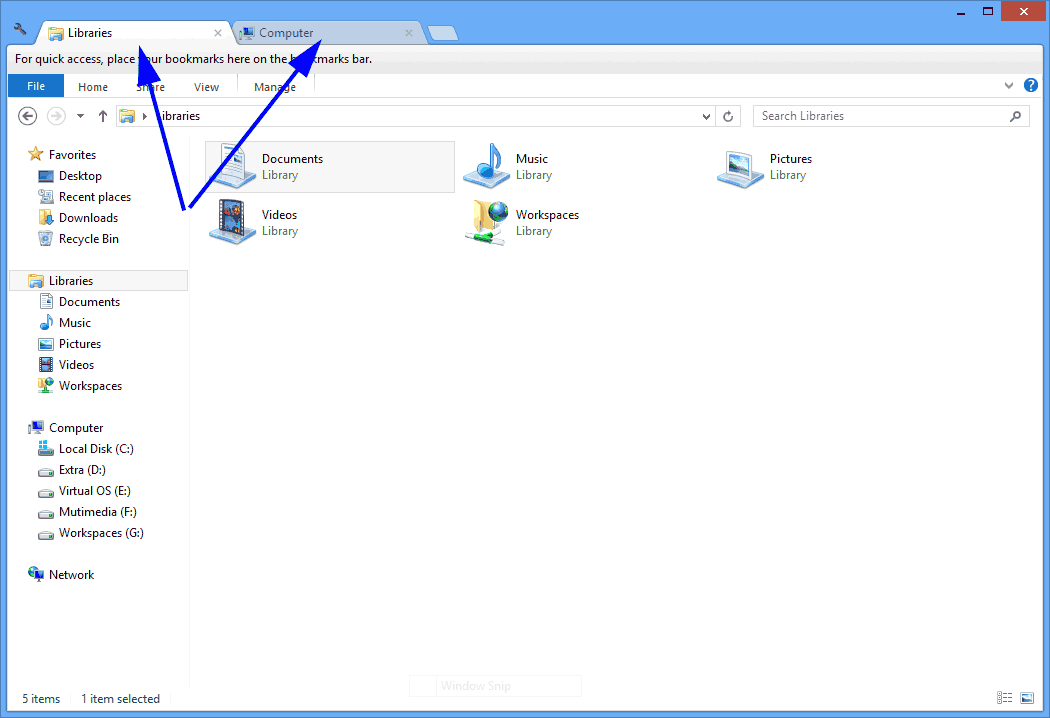
You can download this tool from the link given at the end of this post. This tool act as an extension to the Windows Explorer in which after you installed it, it will handled all the new folder that you open in a tab which is similar to Google Chrome Browser tab. You can also bookmark and manage your favorite folders or the frequently used folders using this program.
PS: You may need to log off and log in order to apply the change.