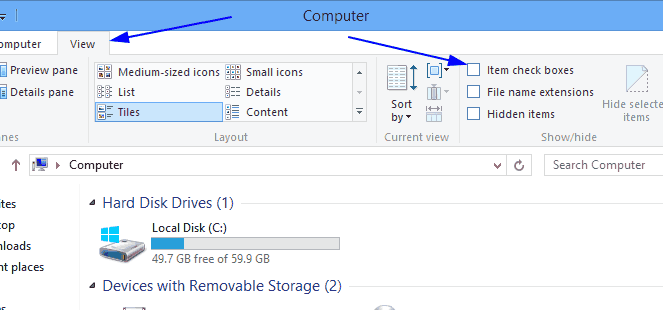If you don’t like the items check box which is enabled by default in Windows 8, then follow the below steps to disable it.
1. To disable it, open Explorer or Computer.
2. Next click on the View tab of the Ribbon.
3. Uncheck the Item Check Boxed option.
That’s all, the item check box will now disabled.