In this article, we will show you how to create shortcut for any programs or files without any third party software. In this tutorial we will take VLC Player as an example.
First you need to create a shortcut for your program or file.
Next open the shortcut properties by right click on the program shortcut and tap Properties.
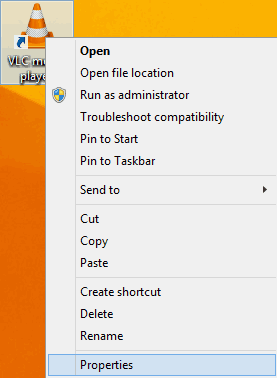
Now goto Shortcut tab and find the field Shortcut Key:.
Hover on the field and hold the keyboard key that you want when pressed will launch the program.
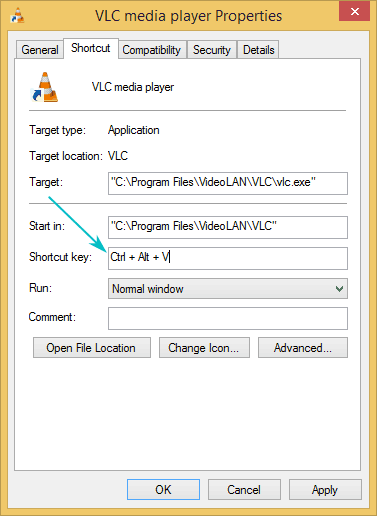
Apply the changes by clicking on the Apply button and the OK button.
Now you can launch the program by holding the keyboard key that you have set.