WordPress 3.5 and older have the option to change the upload directory. But in the version 3.5 and above WordPress has remove this settings making /wp-content/uploads/ the default upload directory.
Video Tutorial
You can continue reading if you need more instruction.
To change the default upload directory in WordPress, First of all you need to download this plugin Upload Url and Path Enabler.
After you have download this plugin upload it to your site plugins directory and activate it. Upon activate go to the Media which you will find under Settings. Now you will find two new field Store uploads in this folder and Full URL path to files. In Store uploads in this folder field, filled the name or path to the directory that you want to use as your default upload folder.
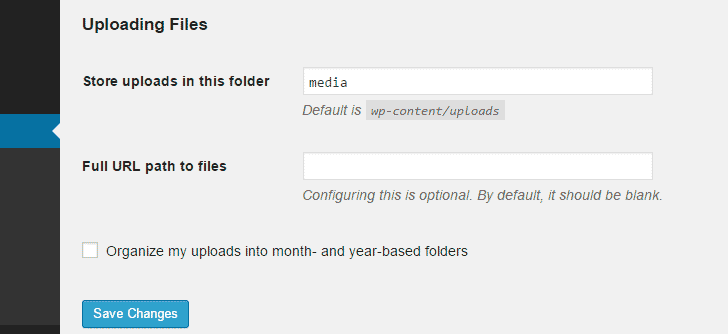
In our example we filled media which mean files will get stored in www.example.com/media/. If you don’t use sub-domain directory as your upload directory then you may leave the Full URL path to files field empty.
If you use sub-domain directory as your upload directory, then fill the sub-domain path of the directory for example http://media.example.com/.
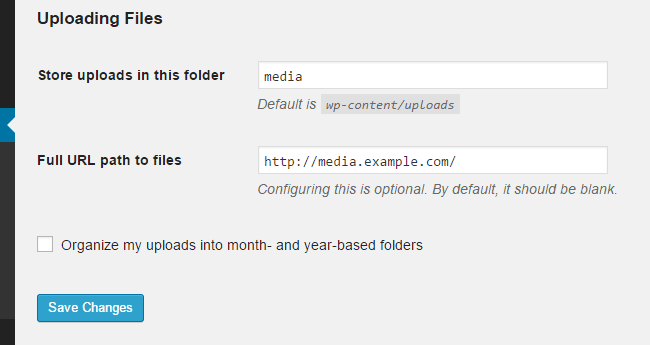
That’s it. Now just try to upload any file to your site and it will get uploaded to the new directory.