Before install any software in the system or before making any change to the system file(s) it is important to create a Restore Point so that if anything goes wrong, you can restore it to the previous stage where you have created the restore point.
Create Restore Point
1. To Create a Restore point open system properties by right click on Computer from desktop or from start menu and select Properties or press the Windows key + Pause button from the keyboard.
2. In the system properties click on System Protection that you will find on the left pane.
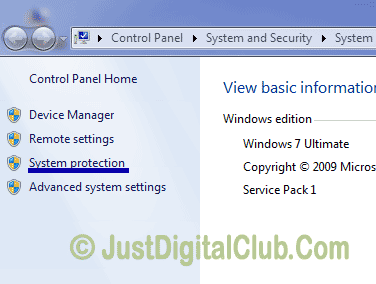
3. When the dialogue opens, under System Protection find the drive that have (System) after it. Click on it and create the restore point by clicking on the create button that you will find at the bottom the dialogue.
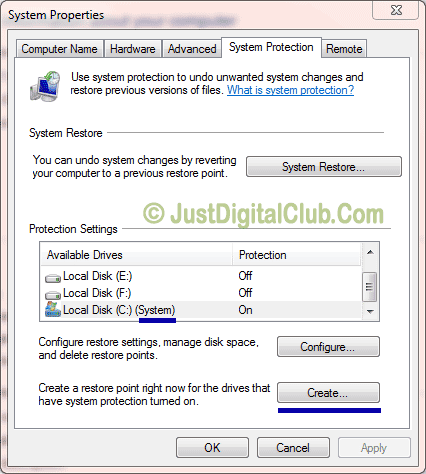
4. A pop-up will appear, just fill any name for the restore point that you want to create and click on Create to start creating a restore point.
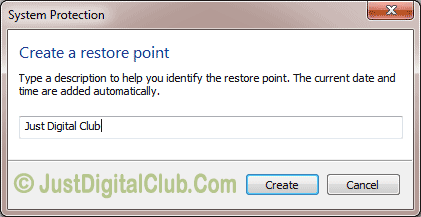
Restore From The Restore Point
1. To restore the computer, open the System Properties again by follow the above step 1 and 2.
2. Click on the System Restore button. A dialog will appear, select the custom installation (if asked) and click on next button.
3. There you will see the restore point that you have created earlier.
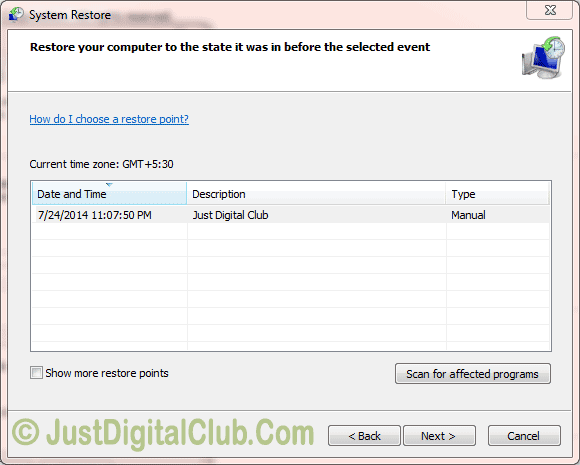
4. Select it and click on the next button and finish
5. If prompt, click on the yes button and the system will try to restore to the previous stage.
6. Your computer may restart to complete the system restore.