In this tutorial we will show you how to change the User Account Picture in Windows 8. Because in Windows 8, the way of changing the User Account Picture is different from the previous version of Windows operating system.
Also Check: Make Windows 8 To Boot Directly Into Desktop
To change the Account Picture firstly, go to PC Settings by moving your mouse to the bottom-right edge of the screen. Now click on Settings and then Change PC Settings.
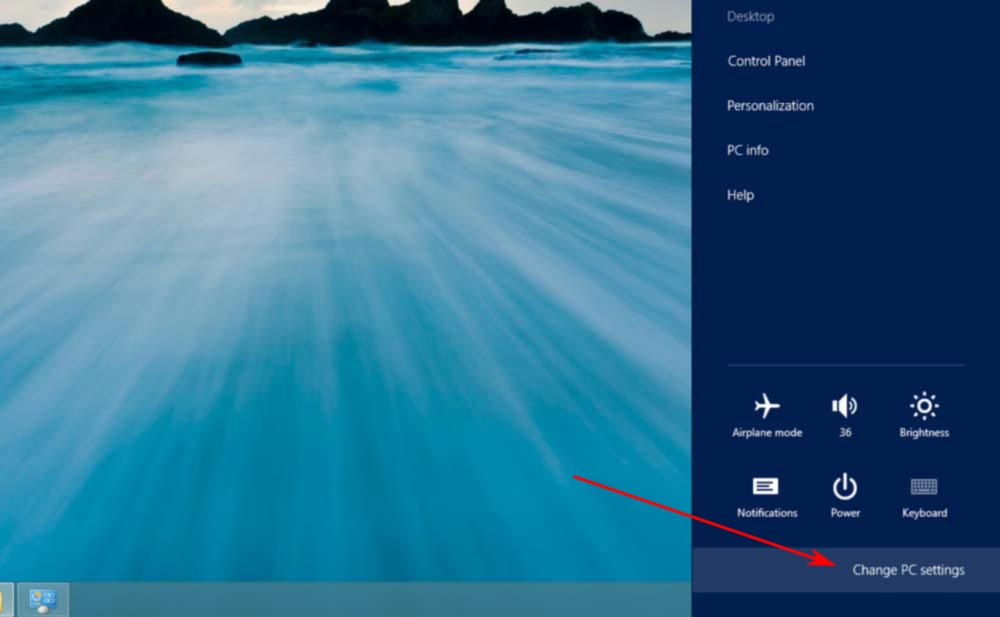
Secondly, Under Personalize, navigate to Account picture.
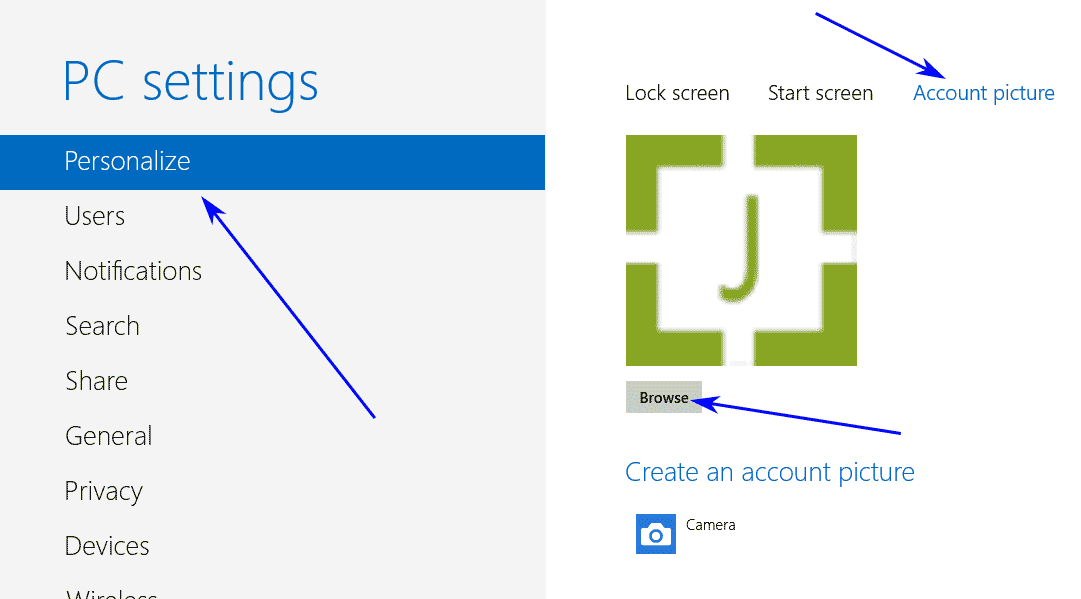
Thirdly, browse the picture that you want to make as your user account picture.
Bonus Tips: Use the square dimension image as Account Picture for best display.