After reading this article, you will be able to create shortcuts or put any of your favorite programs or folder in My Computer Windows. You might ask the question, why does anybody want the program shortcut on their My Computer Windows? The answer to that question is that it is easy to access the folder or program without scrolling through the list of programs or go through the different folders to access the file. To get started, follow the below steps:
Open Run dialog by pressing Windows key + R and paste the following
%appdata%\Microsoft\Windows\Network Shortcuts\
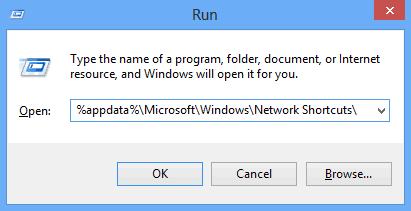
When the Network Shortcuts directory opened. Paste the shortcut of you favorite folder or program in this Folder.
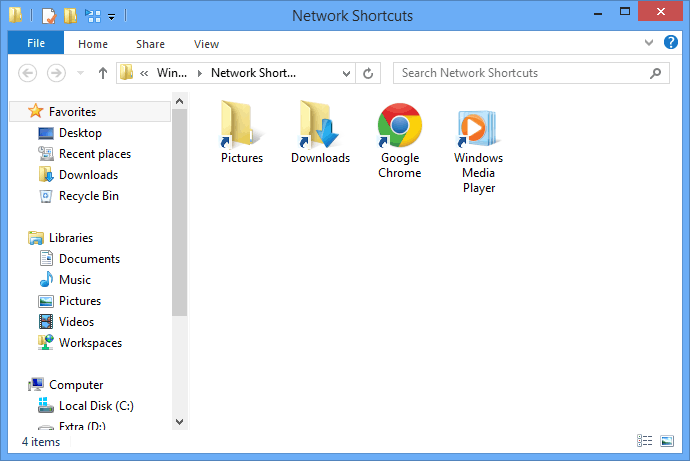
After you have pasted, check your My Computer windows and you will see the list of all shortcut that you have put in the above folder under a group Network Location.
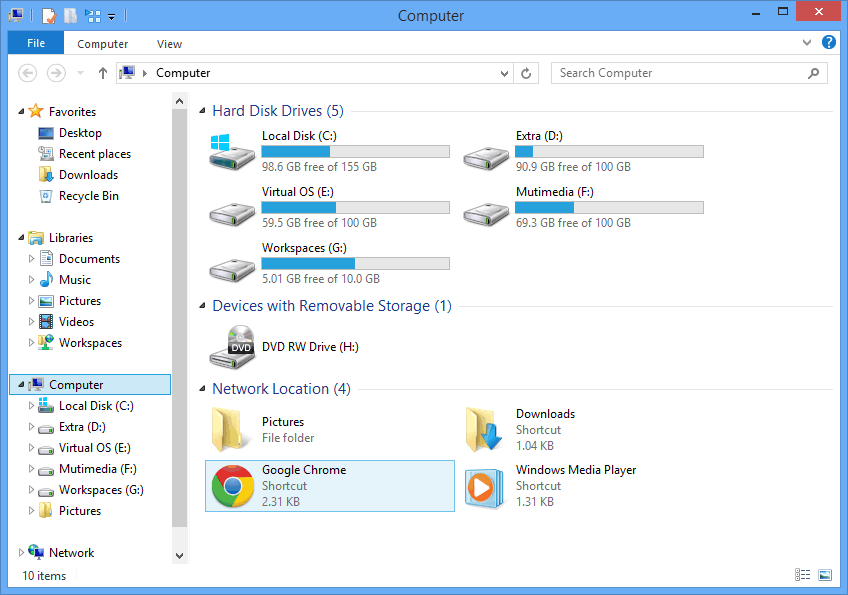
Hope that this article help you to add shortcut to your My Computer. If it does, please follow us on Facebook to get update whenever post a new article.