This is one of the problem that most of the Windows user face (especially Indian user). Whenever they try to type # they will get the symbol £ or when they type “ they will get @ and vice versa. To fix this problem you need to change the Languages Settings of your system.
To change the languages settings follow the below steps
1. Open Control Panel by pressing the Windows key + R, type control and hit enter.
2. Go to Language and Region > Language or if your control panel is in list style type then you just need to find the Language settings.
3. In the Language settings, click on the Add a language.
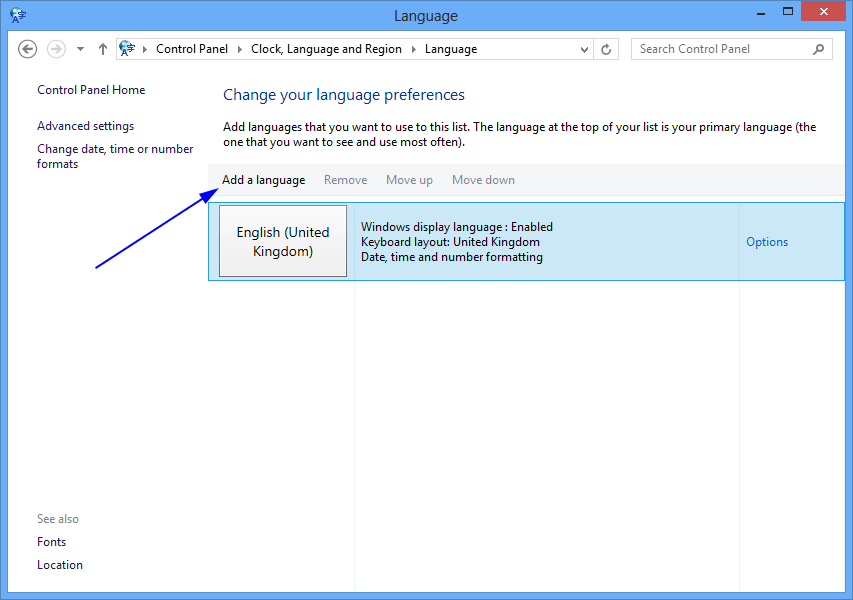
4. From the list of languages, choose English.
5. Under English, choose English (India) (if your country is India) and click on the Add button.
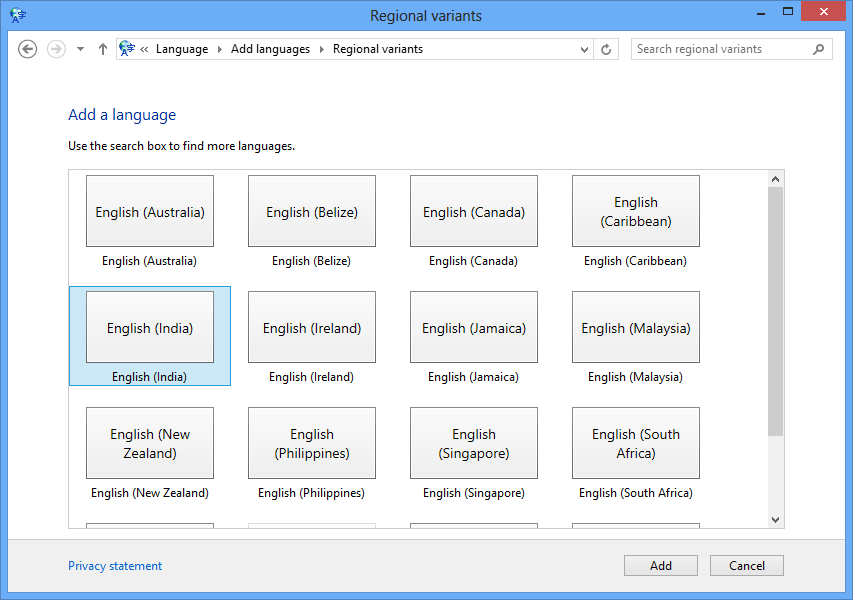
6. You will see two languages in your settings i.e. the old one and the one you have just added. Now click on the new language (In our case is English (India) and click on Move Up button, by doing so making the new language as your default language.
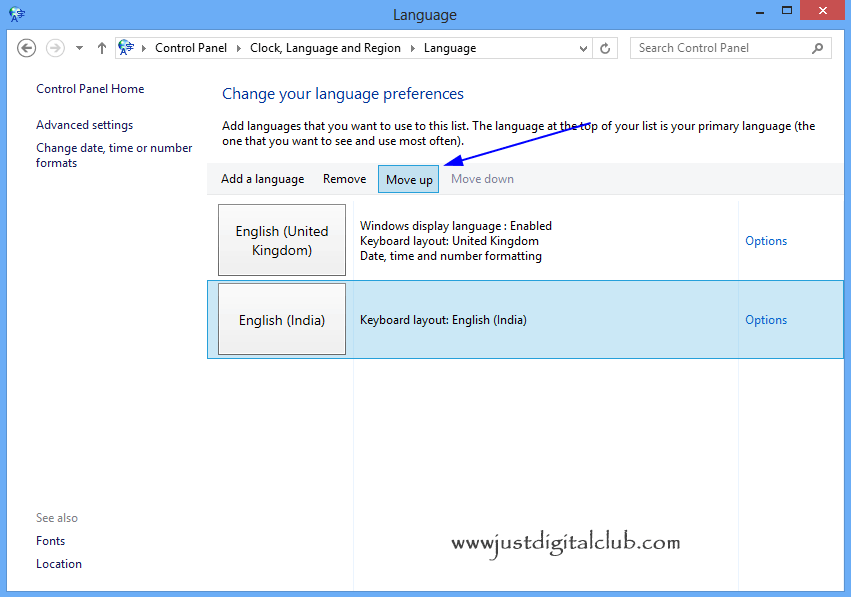
7. The next thing is to delete the previous language. Click on the old language (English (United Kingdom)) and click on the Remove button.
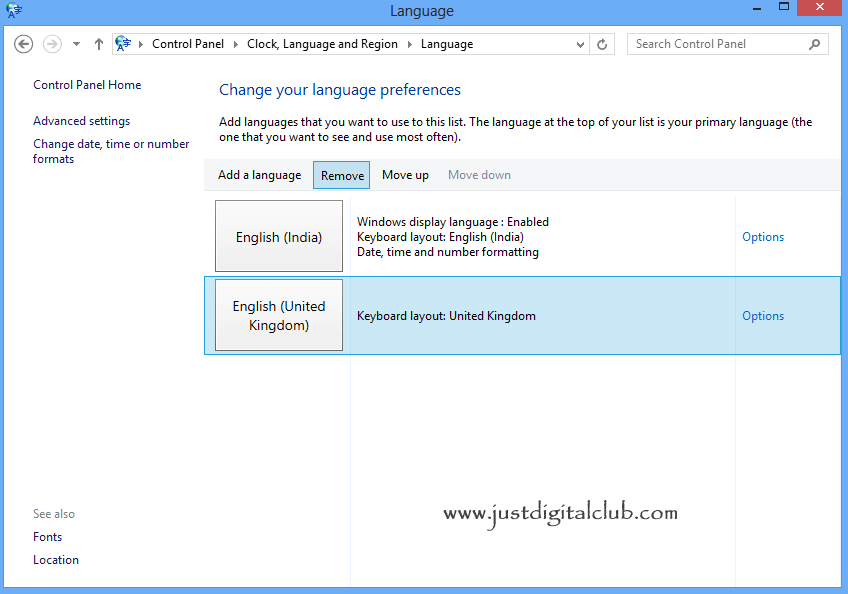
Now whenever you type any symbol, there will be no more misplaced.