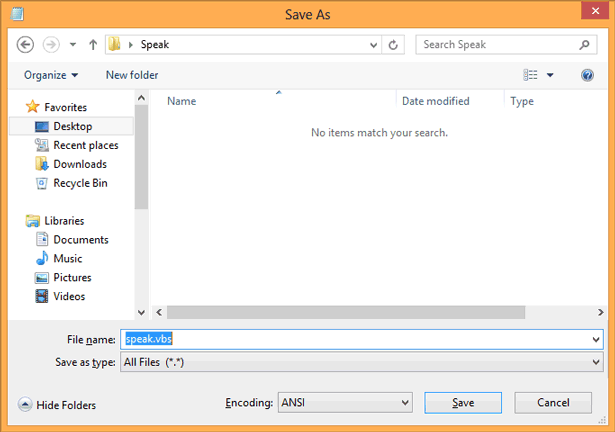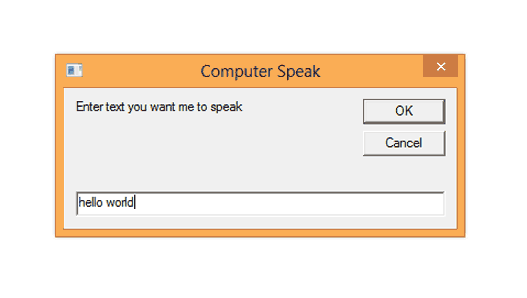Let not wasting time by going directly to the process on how to make computer speak any words or sentences that you entered. First thing you need is to open a notepad. If you don’t know how to open a notepad simply hold the Windows key + R and type in notepad and press enter. The next thing is to enter the below code inside notepad.
dim msg, voice
msg=InputBox("Enter text you want me to speak","Computer Speak")
set voice=Createobject("sapi.spvoice")
voice.speak msg
After you have entered all the above code save the file, and while saving choose the file types to All Files. In the file name, fill in as speak.vbs and save the file.
Now go to where you save the file, open it and type the words and the computer will speak to you.
You can also download the file from the link below