Sometimes it is very annoying when someone keeps changing your favorite wallpaper. Especially when you are the owner of the company and want to set the company logo as the wallpaper. Similarly, if you share your home computer with the rest of the family and you don’t want them to keep changing your favorite wallpaper. But we are going to show you how to prevent users from changing wallpaper in your Windows 10 device.
Method 1: Using Group Policy Editor
- Open Group Policy by pressing Windows key + R, then type gpedit.msc and hit enter
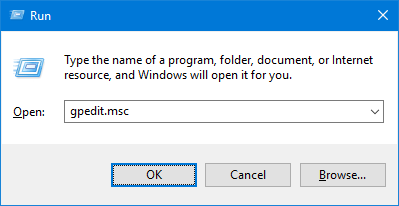
- Now go to User Configuration > Administrative Templates > Control Panel > Personalization.
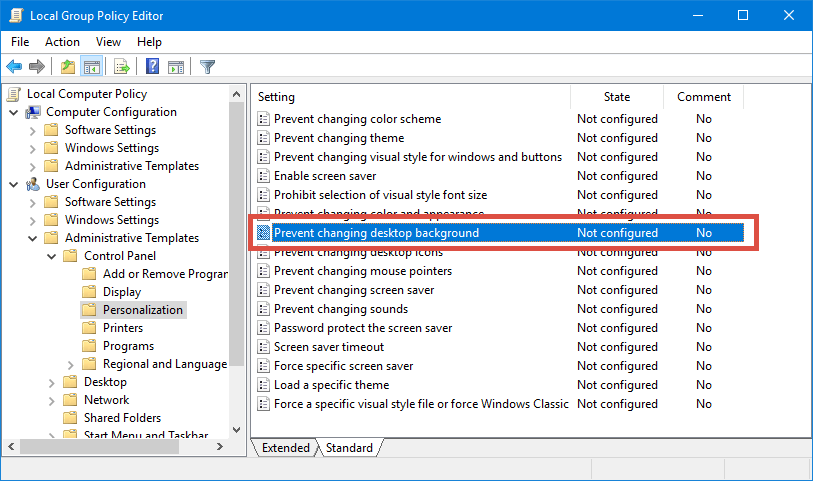
- Double click on Prevent changing desktop background policy on the right side.
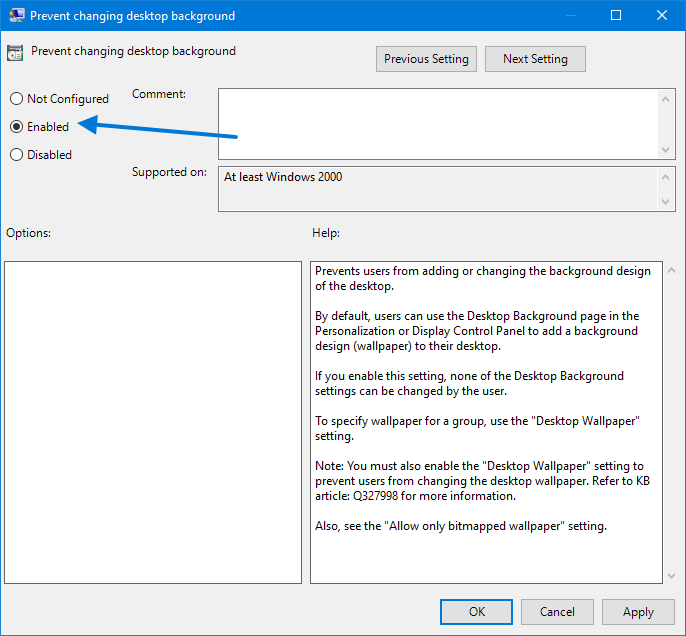
- Select Enabled then click Apply and OK.
After you have click OK the settings will apply immediately. You can check if the settings apply or not by going to Settings > Personalization > Background. If you notice a message which says “Some settings are managed by your organization” mean the settings has applied successfully.
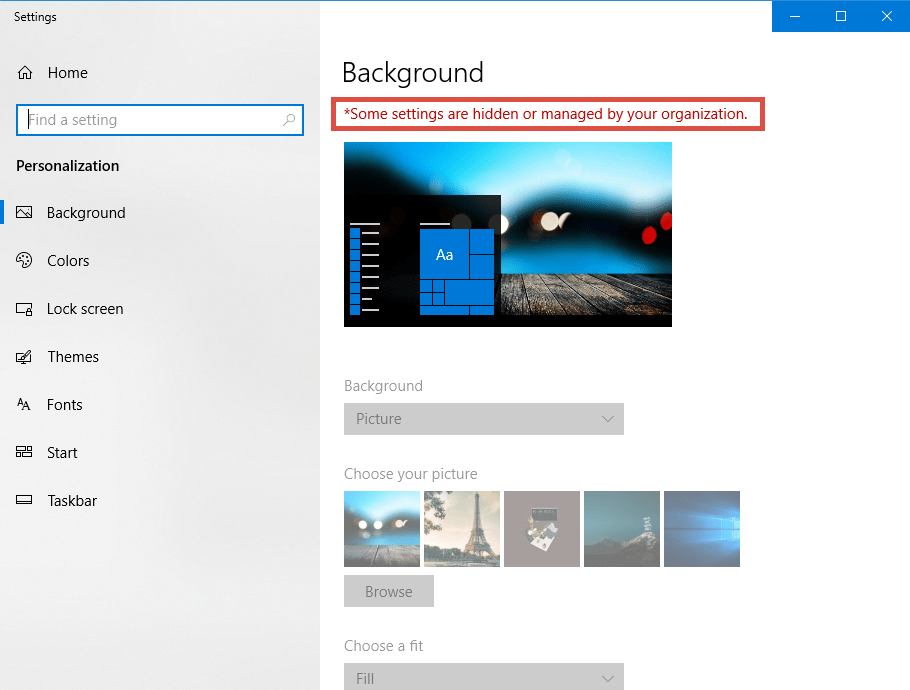
Method 2: Using Registry Editor
- Open Registry Editor press Windows key + R, type regedit and hit enter.
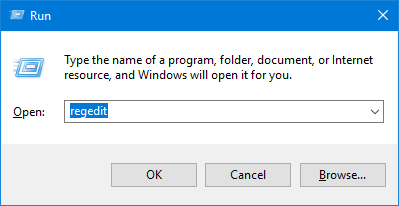
- Now go to HKEY_CURRENT_USER\Software\Microsoft\Windows\CurrentVersion\Policies.
- Right-click the Policies and click New > Key then name the key as ActiveDesktop.
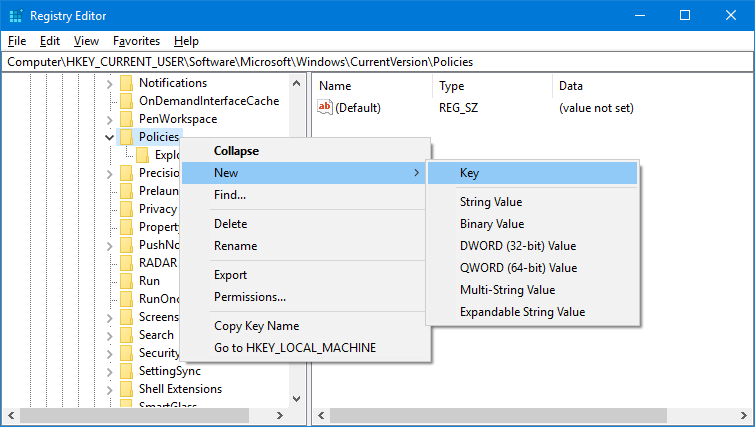
- In the ActiveDesktop key, right-click on the right side and select New > DWORD (32-bit) Value then name it as NoChangingWallPaper.
- Double-click on NoChangingWallPaper it and set its value to 1.
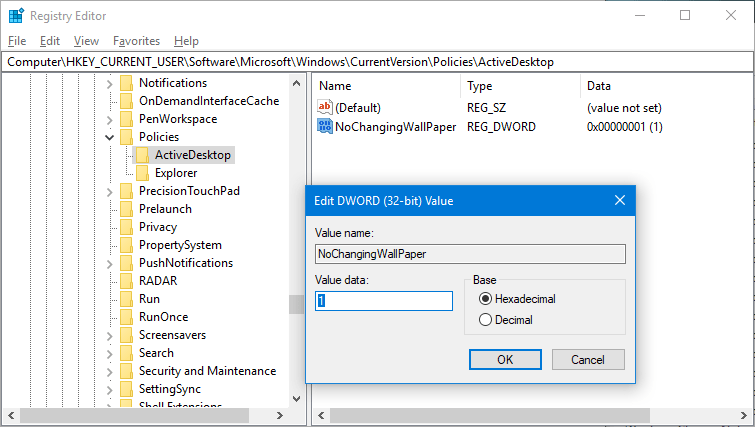
Sometime, you might need to reboot your computer for the changes to take effect.
Also Read: How To Watch ASCII Star Wars In Windows 10 Command Prompt
Prevent Users From Changing Wallpaper With One Click Registry Script
If you don’t want to go through all the above long steps. You can download our registry hack will will do the work automatically for you.
Download Prevent Changing Wallpaper Registry Hack
Hope this article helps you to prevent users from changing wallpaper in Windows computer. If it does please follow us on Facebook, Also do check us on Google Plus and Twitter.
Great??