Are you a fan of Star Wars? In this article, we will show you to watch Star Wars in Windows 10 command prompt for free. This version of Star Wars is a video, but an ASCII text-based. This free version of Star Wars has been around since the days of Windows XP. To watch this Star Wars in Windows 10, you need to enable a network protocol known as telnet. This technique will also work for Windows 7, 8, 8.1. Similarly, this will also work with Linux and Mac OS as long as the system has telnet install. Follow the step given to enable telnet and to watch Star Wars in Windows 10 command prompt.
Also Read: How To Watch ASCII Star Wars In Android Using Telnet via Termux Emulator
Enable Telnet In Windows 10
Open Control Panel by searching Control Panel from the Start Menu. Select the Control Panel icon when you see it coming up.
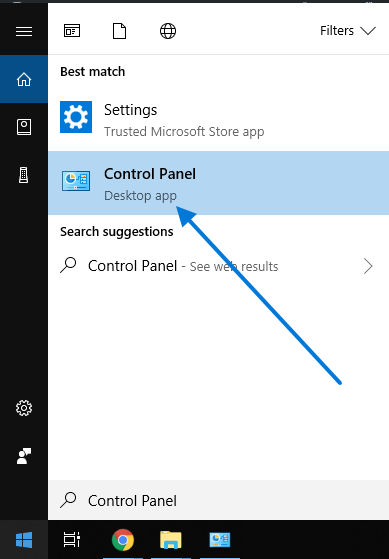
Now navigate to Programs > Turn Windows Features on or off. Scroll down and find the Telnet Client feature. Next, Select the Telnet Client to enable the service and click on OK. This may take some time. In some case, it may ask you to restart your pc. But before the restart, make sure to save and close all the current program that you are currently running.
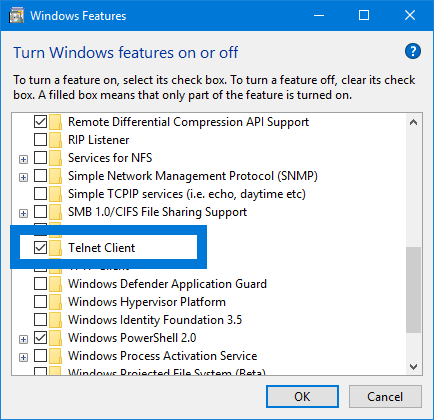
Watch ASCII Star Wars In Windows 10
You can watch the Star Wars now using the telnet network protocol. First, open a Command Prompt by pressing Windows Key + R, type cmd then press enter.
Inside the Command Prompt window, type the below command and hit enter.
telnet towel.blinkenlights.nl
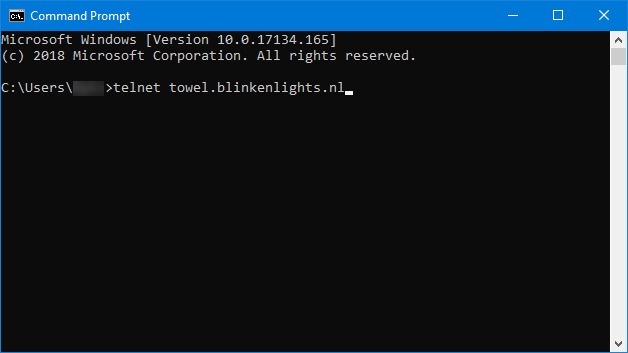
This command will open a Telnet connection and connects you to the host and launches the movie for you. So sit back and enjoy the ASCII version of Star Wars.
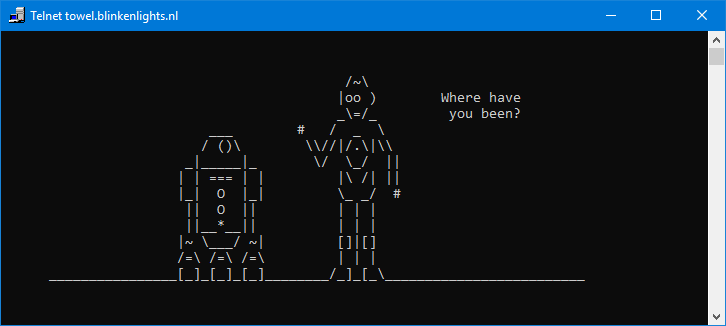
If you like this article, then please follow our Twitter for Windows tutorials. You can also find us on Facebook.