In Windows 10, updates are mandatory. It auto download and install updates to ensure your device stays up to date. This is a good approach taken by Microsoft, but it is inconvenient for some user. Some users face problems especially if they have a slow internet connection or limited bandwidth. In this tutorial, we will show you how to disable Windows 10 update in your devices.
Note: If you disable the Windows 10 Update Service, you will not get the latest update and security patch. This may lead your device to becomes vulnerable.
Method 1: Prevent Windows 10 Update Using Group Policy Editor
Below are the steps to disable Windows 10 update using the Group Policy Editor:
- Press Windows key + R to open the run command.
- Type gpedit.msc in the input field and press Enter or click OK
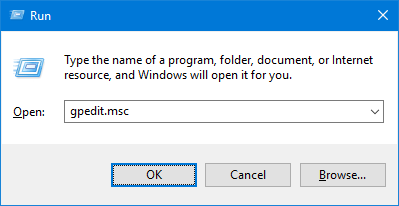
- Navigate to the following path
Computer Configuration/Administrative Templates/Windows Components/Windows Update
- Find Configure Automatic Updates on the right side and double-click on it.
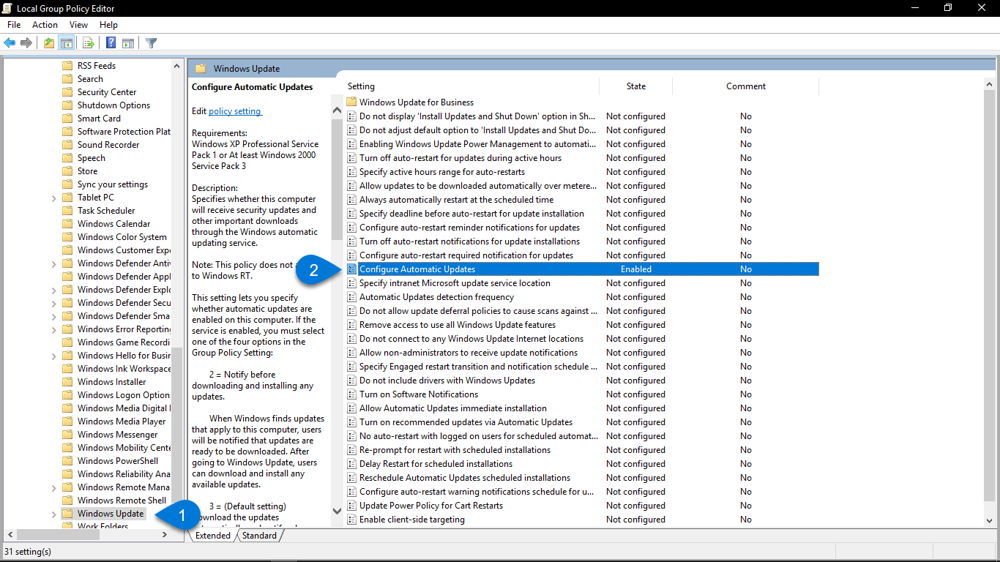
- Select the Disabled options on the left upper side, and click Apply and OK to disable the update feature.

The above method will stop the Windows 10 completely. The recommended option is to set the Policy to Enable. Also from the drop-down option, choose 2 – Notify for download and auto install. With this option, Windows will check for an update but, it will notify you before it download and install the update.
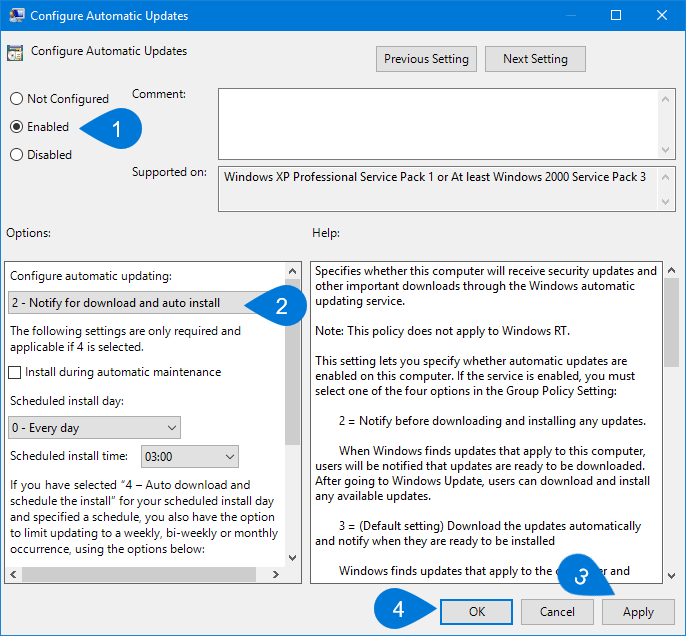
Method 2: Disable Windows 10 Update Using Metered Connection
Setting your internet as Metered connection will prevent most updates from automatically download. A Metered connection is a network connection where you have limited data usage per month.
- Click on the Start button then click Settings.
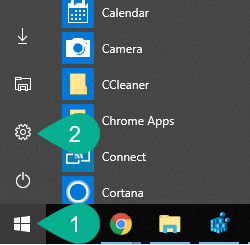
- Click on Network & Internet.
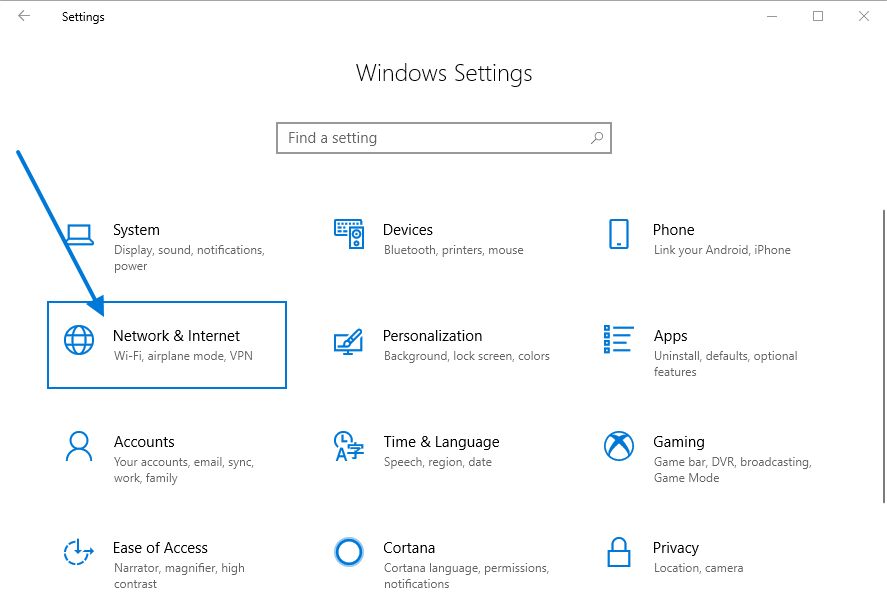
- Select Status from the left pane, then select Change connection properties.
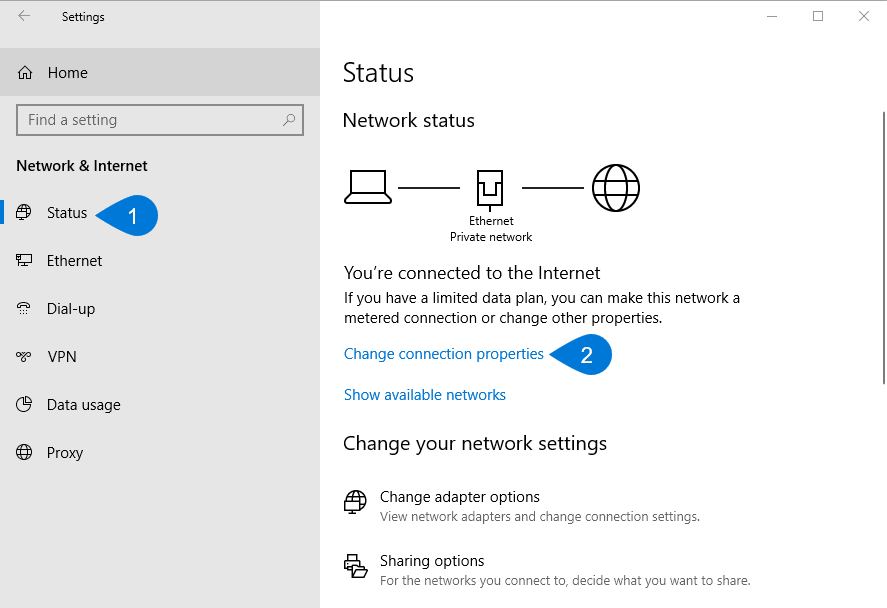
- Under Metered connection, turn on the Set as metered connection to On.
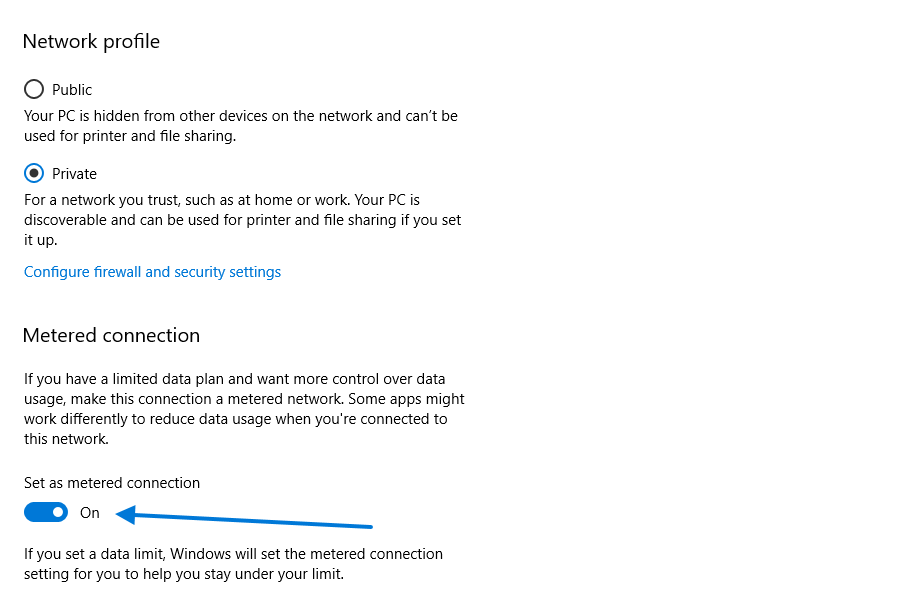
After setting your internet as the metered connection, Windows 10 will assume that you have limited data plan. So, it will stop installing updates on your computer.
Method 3: Disable Windows 10 Update Using Windows Services
- Press the Windows Key + R to open the run command.
- Type services.msc and click OK.
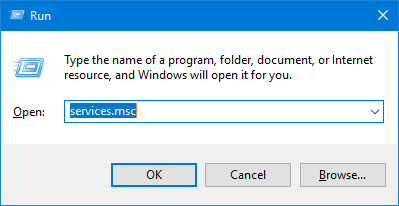
- Scroll down to Windows Update and double-click it.
- Change the Startup type to Disabled, then click on Apply and OK to save the changes.

- Restart your device for the changes to take effect.
Method 4: Disable Windows 10 Update Using Registry
Tips: Before we started with this method, first of all, we recommended that you create a Restore Point. A single mistake may result in system instability. Having a restore point helps you to undo the changes.
- Use the Windows Key + R keyboard shortcut to open the Run dialog.
- Type regedit into the run dialog and press Enter.
- Navigate to the following path:
HKEY_LOCAL_MACHINE/SOFTWARE/Policies/Microsoft/Windows
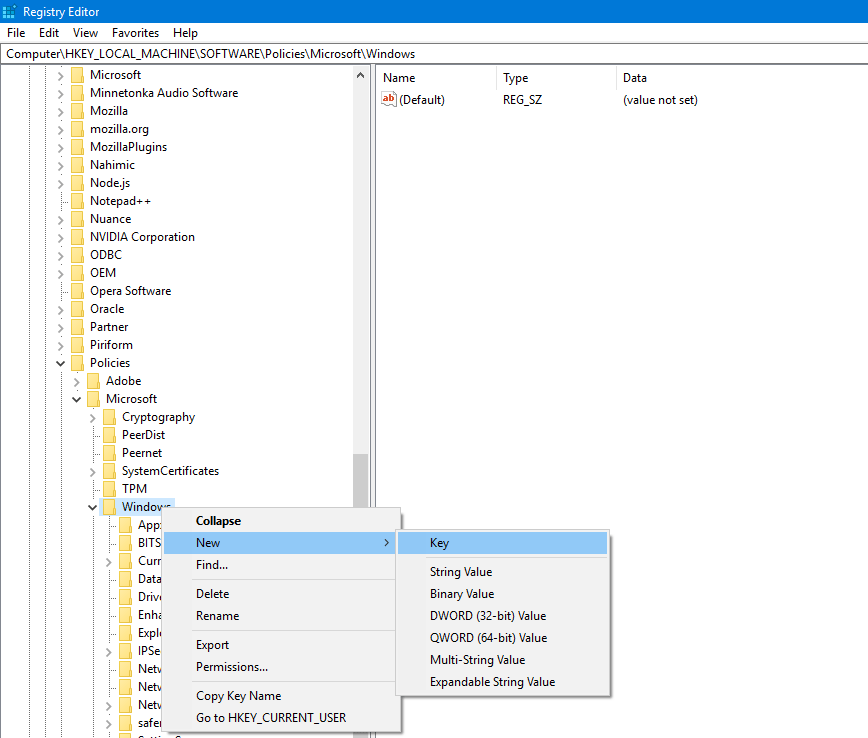
- Right-click on Windows key and select New > Key and name the key WindowsUpdate.
- Similarly, right-click on the newly created key and select New > Key and name the key AU.
- Inside AU, right click on the right pane, select New and click DWORD (32-bit) Value.
- Name the newly created DWORD to AUOptions and press Enter.
- Double-click on AUOptions and give it one of the following values:
2 – Notify for download and notify for install
3 – Auto download and notify for install
4 – Auto download and schedule the install
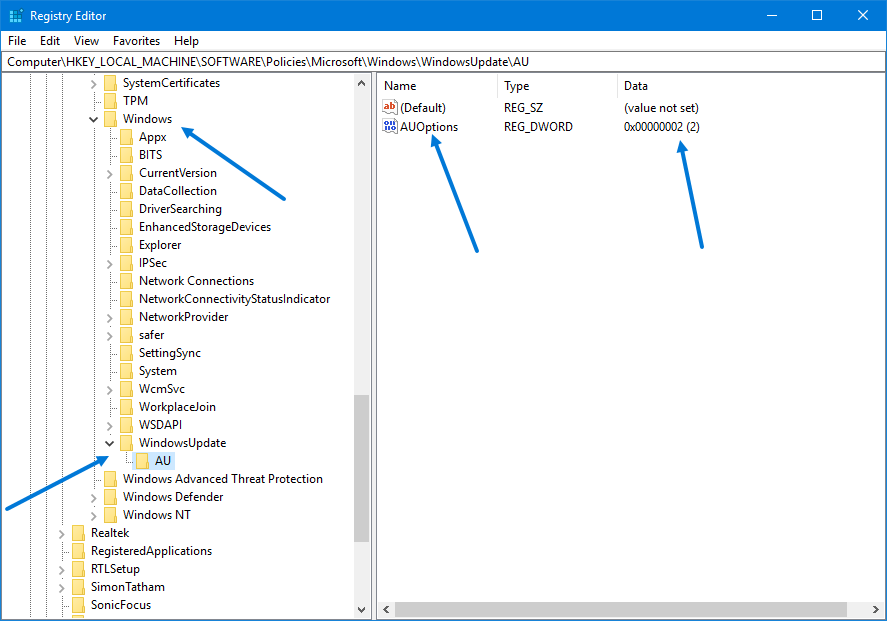
Restart your device for the change to take effect.
Hope that this tutorial helps you to disable windows 10 update features in your device. If it does please don’t forget to follow us on Twitter or Facebook. Also if you have any problem or suggestion, please feel free to share it with us using the comment form below.