Are you running low on drive space? In this guide, we will work you through different tips to help you to free up drive space on your Windows 10 device. More drive space on your drive will also increase the performance of your device.
1. Use Disk Cleanup To Free Up Drive Space
Disk Cleanup is an inbuilt tool in Windows that will scan all the temporary or unused files and allow you to delete those files from your PC.
- Open your Search Box or press Windows key and type Disk Cleanup and click on it.
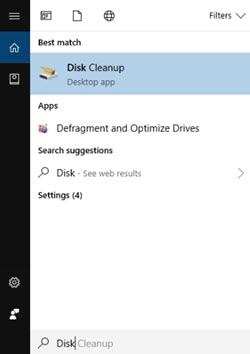
- Select the drive that you want to clean up and hit OK.
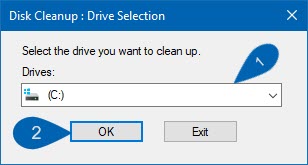
- Wait until it finishes and clicks on OK to delete unnecessary files.
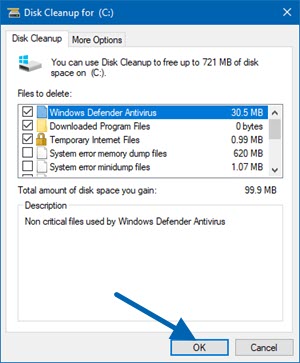
- Click Delete Files to confirm the deletion.
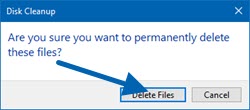
2. Empty Recycle Bin
As you use your computer, you tend to download more programs (software), music, video, etc as well as deleted some of them which you no longer needed. But once you delete it, the files will not be permanently deleted. It will stay in the Recycle Bin for some period of time (usually 30 days) before it gets permanently deleted. This means the file still take the spaces needed in your storage drive. To manually delete the file permanently, right click on the Recycle Bin icon on your desktop and click Empty Recycle Bin.
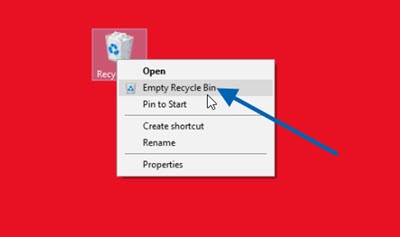
3. Enable Storage Sense
If you are using Windows 10 Creators Update then you can enable Storage Sense, It will automatically free up space by deleting files after 30 days that you don’t need like temporary files, Recycle Bin, etc.
To enable Storage Sense go to Settings/Systems/Storage and under Storage Toggle On Storage Sense.
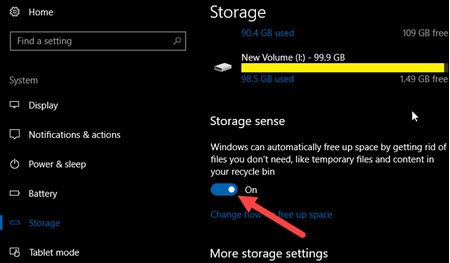
4. Empty Browser Caches and Cookies
This method also is the best way to Free Up Some Space. Open your favorite Browser and Empty all Caches and Cookies.
If you are using Google Chrome, on the top right corner tap on options icon click More tools and then click Clear Browsing data (or press Ctrl+Shift+Del)
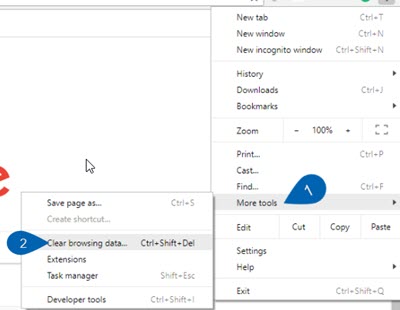
Next, select the Time Range to All time and click on clear data.
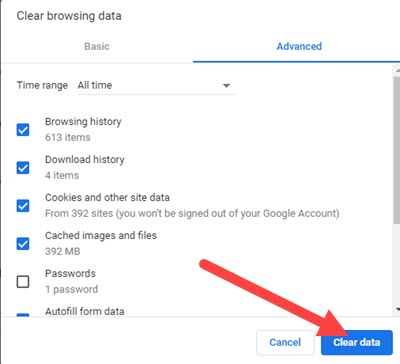
5. Uninstall unused applications
One of the best ways to free up drive space in Windows is to uninstall the program or applications that you don’t use anymore. You can uninstall them in the Control Panel>Programs>Programs and Features.
Also read: How To Disable Windows 10 Update Completely
We hope this article helps you to free up drive space in your Windows device. If it does please don’t forget to like us on Facebook. Also, do check out our Twitter and Google Plus page for more update.